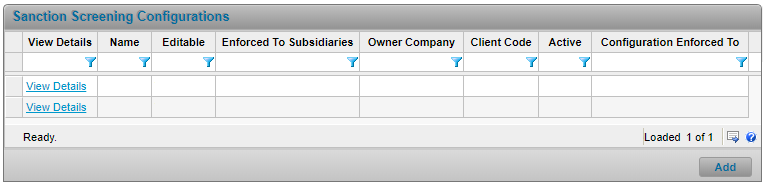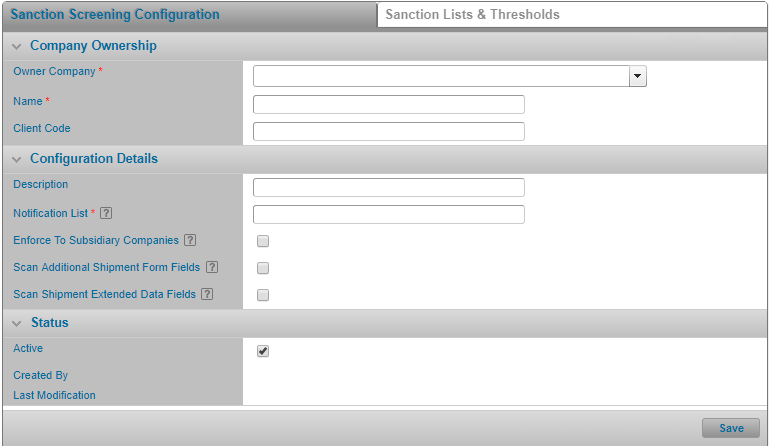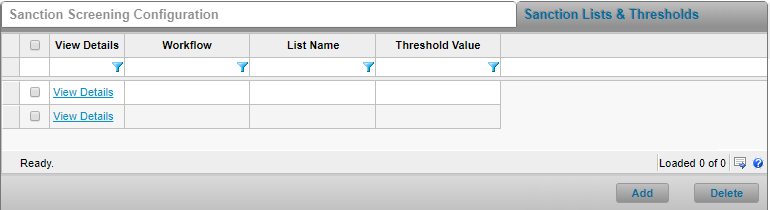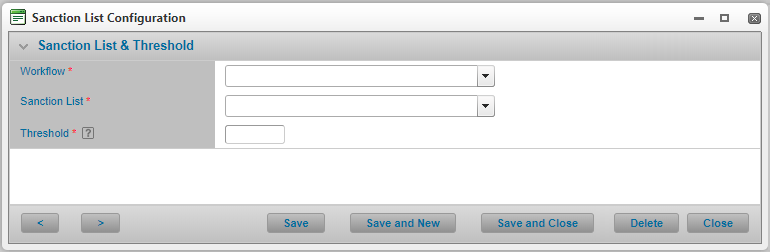Sanction Screening Configurations
In This Topic...
Users can configure and manage their Sanction Screening settings based on their administrative scope.
Sanction and compliance lists contain names of people and places that are restricted according to various countries and organizations. Certain features, such as triggers, functions, and integrations, can be set to check data against these lists, and activate validations or other actions if a match is found.
You can only add one sanction screening configuration per licensee company. If there are multiple companies, the configuration will be enforced to all other companies within the hierarchy that the configuration applies to.
Searching for a Sanction Screening Configuration
Why would I search for a Sanction Screening Configuration?
To view the details of the Sanction Screening List.
Before Getting Started
- You are assigned the Sanction Administrator security right.
- You have clicked Administration from the top menu.
Steps
-
Click the Sanction Screening Configuration hyperlink in the Policy, Shipment or Storage Setup section on the left hand Menu. The Sanction Screening Configurations list is displayed.
- Click the View Details link of the configuration you wish to view.
Result
The Sanction Screening Configuration page opens and displays the details. You can edit the settings based on your administrative scope.
Creating a Sanction Screening Configuration
There are multiple steps in creating the sanction screening. First the user must create the configuration and then the user must add sanction lists and thresholds.
Why would I create a Sanction Screening Configuration?
To manage the sanction and compliance lists configured for the policies associated to your organization.
Before Getting Started
- You are assigned the Sanction Administrator security right.
- You clicked Administration from the top menu.
Steps
-
Click the Sanction Screening Configuration hyperlink in the Policy, Shipment or Storage Setup section on the left hand Menu. The Sanction Screening Configurations list is displayed.
-
Click Add. The Sanction Screening Configuration page opens.
Warning: The creation of a sanction configuration will override any parent sanction configuration that has been enforced to subsidiary companies.
All sanction scans will be screened in English, regardless of the user’s language settings.
-
Enter at minimum the information in the required fields Company Ownership panel. Fields marked with a red asterisk * are required.
-
Enter, at minimum, the Notification List e-mail address in the Configuration Details panel.
- Click Save.
Result
The Sanction Screening Configuration is added to the system and is available to be viewed and managed. Once the configuration is saved, an additional tab for sanction lists and thresholds is displayed at the top of the page.
Modifying a Sanction Screening Configuration
Why would I modify a Sanction Screening Configuration?
The configuration details have changed and need to be updated.
Before Getting Started
- You are assigned the Sanction Administrator security right.
- There is at least one Sanction Screening Configuration available to a company within your administrative scope.
- You clicked Administration from the top menu.
Steps
-
Click the Sanction Screening Configuration hyperlink in the Policy, Shipment or Storage Setup section on the left hand Menu. The Sanction Screening Configurations list is displayed.
-
Click the View Details link of the configuration you wish to view. The Sanction Screening Configuration page is displayed.
- Modify any of the values as necessary.
- Click Save.
Result
The system saves your changes.
Deactivating a Sanction Screening Configuration
Why would I deactivate a Sanction Screening Configuration?
The configuration is no longer being used or was mistakenly added to the list.
Before Getting Started
- You are assigned the Sanction Administrator security right.
- There is at least one Sanction Screening Configuration available to a company within your administrative scope.
- You clicked Administration from the top menu.
Steps
-
Click the Sanction Screening Configuration hyperlink in the Policy, Shipment or Storage Setup section on the left hand Menu. The Sanction Screening Configurations list is displayed.
-
Click the View Details link of the configuration you wish to view. The Sanction Screening Configuration page is displayed.
- Uncheck the Active checkbox to deactivate the configuration.
- Click Save.
Result
The configuration is deactivated and is no longer available for selection in the Sanction Screening Configurations list.
Managing Sanction Lists and Thresholds
Users must select the Sanction List and applicable thresholds for the Sanction Screening Configuration.
Adding a Sanction List and Threshold
Before Getting Started
- You are assigned the Sanction Administrator security right.
- You clicked Administration from the top menu.
Steps
-
Click the Sanction Screening Configuration hyperlink in the Policy, Shipment or Storage Setup section on the left hand Menu. The Sanction Screening Configurations list is displayed.
- Click the View Details link of the configuration you wish to view. The Sanction Screening Configuration page is displayed.
-
Click the Sanction Lists & Thresholds tab. The list of thresholds is displayed.
-
Click Add to create a new list and threshold, or click View Details to view an existing list. The Sanction List Configuration window is displayed.
-
Enter the information for the required fields. Fields marked with a red asterisk * are required.
- Click Save to save the current configuration and remain within the window, Save and New to save the current configuration and stay on the page to enter a new one, Save and Close to save the current configuration and exit the window, or Close to close the window without saving the configuration.
Deleting a Sanction List and Threshold
Why would I delete a Sanction List and Threshold?
When the Sanction List and attached threshold are no longer used for sanction screening.
Before Getting Started
- You are assigned the Sanction Administrator security right.
- There is at least one Sanction Screening Configuration available to a company within your administrative scope.
- You clicked Administration from the top menu.
Steps
-
Click the Sanction Screening Configuration hyperlink in the Policy, Shipment or Storage Setup section on the left hand Menu. The Sanction Screening Configurations list is displayed.
- Click the View Details link of the configuration you wish to view. The Sanction Screening Configuration page is displayed.
- Click the Sanction Lists & Thresholds tab. The list of thresholds is displayed.
-
You can delete a single sanction list or multiple lists at the same time.
-
To delete multiple sanction lists and thresholds at the same time, check the box next to the View Details column of all the lists you wish to delete, and click Delete.
-
To delete a single sanction list, click the View Details of the list you wish to delete. The Sanction List Configuration window is displayed. Click Delete.
-
Result
The sanction lists and thresholds are deleted from the system and are no longer available for use.